In iPhone Peoples have faced some problems to send their files to PC.This post tells you how to transfer audio, video files, and other files Between iPhone & PC. Everyone wants more comfort and reliability to transfer large files between IPhone & PC like games, movies, Softwares and etc. If you have not any USB cable to transfer the data to PC then this trick is very useful for you.So friends today I am going to tell you about How to transfer large files from IPhone to PC wirelessly.
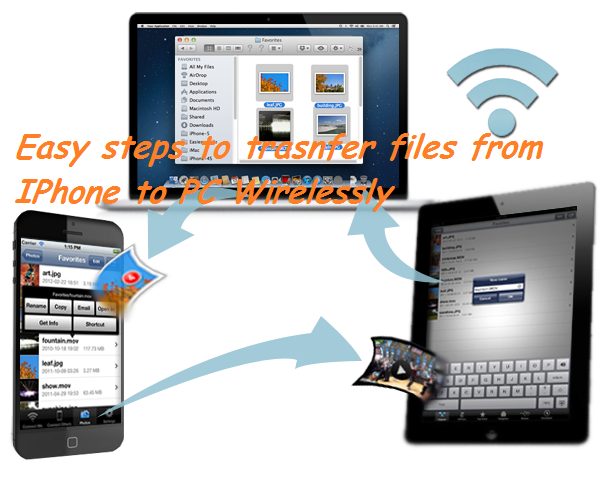
Easy working steps for transfer files between IPhone & PC wirelessly
This trick is so simple for transferring large files between IPhone and PC. Follow some simple steps. And transfer your files easily.
Step 1.
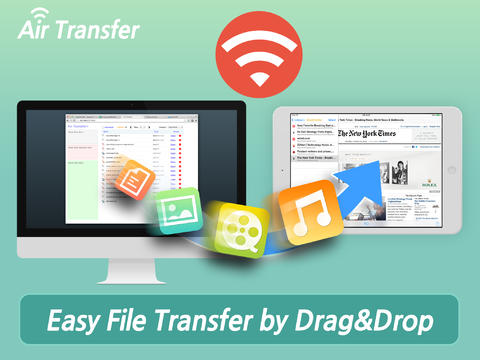
Download the air transfer app For your IPhone from the link is given below.
Step 2.
When you open the app the screen will show like below.
Click on the WiFi button which is shown on the left bottom corner.
Then your IPHone is connected to your WiFi network and create a URL automatically.
Step 3.
Open your PC and connect it with the same WiFi network. After connecting the network search, the Same URL create by Air transfer. After your IPhone shown the screen like above picture press DONE. Now Drag your files and Drop it into your IPhone.
After the completing this process your file will easily transfer to your IPhone without any cable or external equipment.
So Guy's Here Is my trick Easy Working Steps For Transfer Files Between IPhone & PC Wirelessly.I hope all of you like it most.Don't Forget to feedback us by commenting on the Post or you can give your feedback on our Facebook Page.



